Vaccination Data Quality Report
This report displays the names, IDs and birthdates of the patients with suspect vaccinations so that their records can be examined and corrected when necessary. It summarizes vaccinations outside of recommended administration age or administered vaccinations that were given from unspecified vaccine types. It includes all applicable vaccination warnings and can include missing variables. See Invalid and Warning Vaccination Reasons for a list of vaccination warnings.
This report should be scheduled when running on large datasets because of the time it takes to run the report.
County View users can run the Vaccination Data Quality report for Facilities in their county.
After the report is displayed, details can be viewed by clicking on the Details link, which opens the Vaccination Data Quality Details report.
 To include all vaccination warnings, verify that the Administration > Properties > Vaccination Settings options have been configured appropriately. To include all vaccination warnings, verify that the Administration > Properties > Vaccination Settings options have been configured appropriately. |
Run the Report
To run this report, click the Reports > Report Module > Quality > Vaccination Data Quality link. The Vaccination Data Quality Report page opens. Enter the criteria and click Create Report. The report displays in a separate browser tab and can be printed using the browser's print function.
The available report criteria fields are as follows:
| Field | Description |
|
Vaccination Date Range |
To limit the report to a specific vaccination date range, enter the From and Through dates (after which the checkbox is automatically selected). |
|
Birth Date Range |
To limit the report by birth date range, enter the From and Through dates (after which the checkbox is automatically selected). |
|
Organization (IRMS) |
To limit the report by Organization (IRMS) or Group, select it from the related drop-down list (after which the appropriate radio button is automatically selected), or select Do Not Limit to include all Organizations (IRMSes). |
|
Facility |
To limit the report by Facility or Facility Group, select the Facility or Facility Group from the related drop-down list (after which the radio button is automatically selected). To include all Facilities, select Do Not Limit (default). |
|
VFC PIN |
To limit the report by VFC PIN, select it from the drop-down list (after which the checkbox is automatically selected). |
|
District/Region |
To limit the report to a specific district or region, enter the name or number (after which the checkbox is automatically selected). |
|
Exclude Inactive Patients |
Select this option to exclude inactive patients, so that only Active patients (currently owned by the selected organization/facility) are included in the report. Note that a patient may have an Inactive status for the selected organization/facility if they have more recently received a vaccination from another organization/facility. Therefore, to include all patients in the report that have ever received service from the selected organization/facility, do NOT select this option. |
Example Report
The image below shows an example Vaccination Data Quality Report:
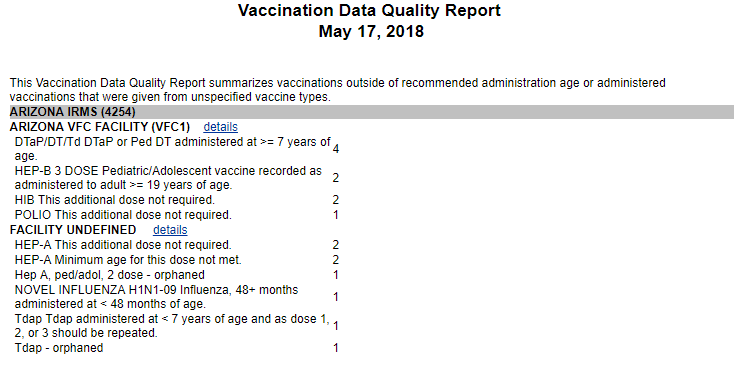

|