Patient Data Quality Detail
This report lists the individual patient names and birthdates for patients with missing data elements so that these patients can be reviewed and fixed.
 If the Administration > Properties > Patient > Do Not Require Family Information for Adults option is enabled, the Mother's Maiden Name or Guardian Name does not display as a missing value violation for patients 19 years of age or older. If the Administration > Properties > Patient > Do Not Require Family Information for Adults option is enabled, the Mother's Maiden Name or Guardian Name does not display as a missing value violation for patients 19 years of age or older. |
Run the Report
To run this report, click the Reports > Report Module > Quality > Patient Data Quality Detail link. The Patient Data Quality Detail Report page opens. Enter the criteria and click Create Report. The report displays in a separate browser tab and can be printed using the browser's print function.
The available report criteria fields are as follows:
| Field | Description |
|
Last Update Date Range |
To limit the report to a specific last update date range, enter the From and Through dates (after which the checkbox is automatically selected). |
|
Birth Date Range |
To limit the report by birth date range, enter the From and Through dates (after which the checkbox is automatically selected). |
|
Organization (IRMS) |
To limit the report by Organization (IRMS) or Group, select it from the related drop-down list (after which the appropriate radio button is automatically selected), or select Do Not Limit to include all Organizations (IRMSes). |
|
Facility |
To limit the report by Facility or Facility Group, select the Facility or Facility Group from the related drop-down list (after which the radio button is automatically selected). To include all Facilities, select Do Not Limit (default). |
|
VFC PIN |
To limit the report by VFC PIN, select it from the drop-down list (after which the checkbox is automatically selected). |
|
District/Region |
To limit the report to a specific district or region, enter the name or number (after which the checkbox is automatically selected). |
|
Missing Variables |
Select one or more fields to be evaluated to see if they are missing or not. |
|
Exclude Inactive Patients |
Select this option to exclude inactive patients, so that only Active patients (currently owned by the selected organization/facility) are included in the report. Note that a patient may have an Inactive status for the selected organization/facility if they have more recently received a vaccination from another organization/facility. Therefore, to include all patients in the report that have ever received service from the selected organization/facility, do NOT select this option. |
Example Report
The following image is of an example Patient Data Quality Detail report:
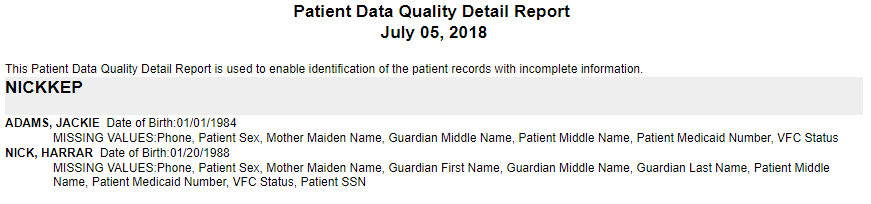

|