First Time Enterers Action Report
This report lists each student separately, each on a separate page in 9-point font. The report uses addresses from the master record.
The following patients are excluded from this report: those who are up-to-date with vaccinations, those with incomplete addresses, exempt students, and students with exempt vaccinations.
Run the Report
To run this report, School Nurse users can click the Reports > School Reports > First Time Enterers Action Report link. The FTE Action Report page opens. Enter the search criteria for the school and click Search. The search results appear in that section toward the bottom of the page.
To select one or more specific grades to display (or to remove one or more grades), click the Select button in the Grade Levels column and select which grades to include from the list that appears (and deselect any grades you do not want to include), then click the arrow button in the Select column to display the report in the new tab window. The School Nurse Action Report for that school opens in a new browser tab. To print the report, use the browser's print function.
The available search criteria are as follows:
| Field | Description |
|
State |
This defaults to the state name. |
|
County |
To find a school in a specific county, select it from the drop-down list. |
|
School District |
To search for a school in a specific school district, select it from the drop-down list. |
|
Type |
Select All (default), Public Only, or Private Only. |
|
Name |
If the School Nurse user is only associated with one school or if a school was previously selected, it is displayed in this field. |
|
Series |
Select a series from the drop-down list. This field is required. |
Example Search
Once you click Search, the search results are listed. The following is an example search results list:
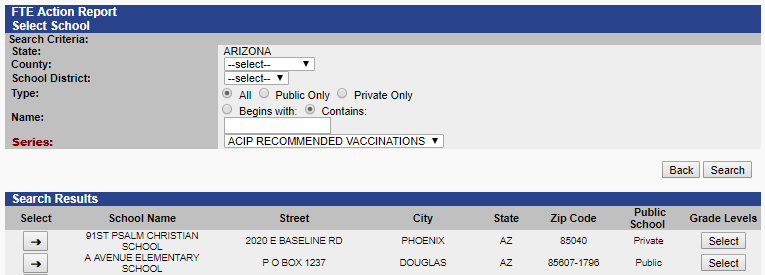
Example Report
Click on the arrow button in the Select column to view the First Time Enterers Action Report for that school, with each student listed individually. The following image is shows an example First Time Enterers Action Report listing one fictitious student:
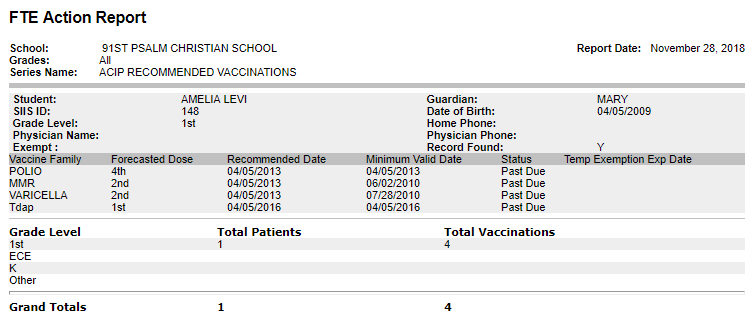

|