Clinical Notes
This report displays clinical notes created by and/or on patients owned by the reporting user. This report can be run by ownership or service. Whether the report is run by ownership or by service, all non-deceased patients are included. Otherwise:
- Run by Ownership - When no specific organization or facility is selected, the report includes all of the patients that have clinical notes and are owned by any organization in the system. When an organization/facility is selected, the report includes all patients that have clinical notes and are currently owned by that organization/facility. Note that if another organization/facility has given a vaccination to a patient previously owned by the selected organization/facility, that new organization/facility may have ownership of the patient. See Notes about IWeb and SMaRT AFIX in the IWeb Administrator User Guide for more information about patient ownership.
- Run by Service - Includes all patients that have clinical notes and vaccinations administered by the selected organization/facility.
Run the Report
To run this report, click the Reports > Report Module > Patients > Clinical Notes link. The Clinical Notes Report page opens. Enter the criteria and click Create Report. The report displays in a separate browser tab and can be printed using the browser's print function. To export the report, click Export Report.
| Field | Description |
|
Run By |
Select either by ownership (owning Organization (IRMS)) or by service. |
|
Type of Clinical Note |
To limit the report to a specific type of clinical note, select it from the drop-down list (after which the checkbox is automatically selected). Examples: Adverse Reaction, Contraindication. |
|
Date Note Created |
To limit the report by a specific note creation date range, enter the From and Through dates. |
|
Birth Date Range |
To limit the report by birth date range, enter the From and Through dates. |
|
Patient Race |
To limit the report to one or more races, select them in the list. |
|
Region |
To limit the report to a specific region, select it from the drop-down list. |
|
Patient Borough/Census Area |
To limit the report to a specific county, parish, borough or census area, select it from the drop-down list. |
|
Zip Code / Postal Code |
To limit the report to a specific zip or postal code, enter it. |
|
Vaccines |
To limit the report to one or more specific vaccines, select them in the Unselected list and click Add, which moves them to the Selected box. To remove a vaccine from the report, select it in the Selected list and click Remove, which moves it back to the Unselected box. |
|
Organization (IRMS) |
To limit the report by Organization (IRMS) or Group, select it from the related drop-down list (after which the appropriate radio button is automatically selected), or select Do Not Limit to include all Organizations (IRMSes). |
|
Facility |
To limit the report by Facility or Facility Group, select the Facility or Facility Group from the related drop-down list (after which the radio button is automatically selected). To include all Facilities, select Do Not Limit (default). |
|
Display By |
Select one of the options to display the report by:
|
Example Report
The following image is of an example Clinical Notes report. Note that reports may differ in format and headings depending on settings.
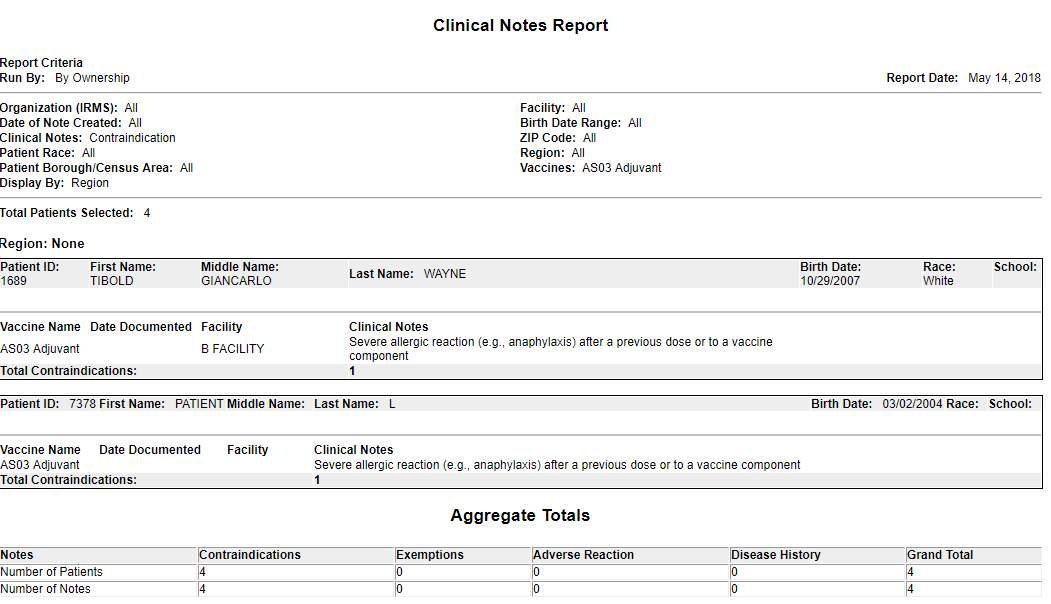

|