Action Report Notice/Letter & Message
This report displays an action report notice that can be printed and sent to student guardians. The notice message must be created first.
Create the Message
To create the message to include in the action report notice, School Nurse users can click the Reports > School Reports > Action Report Notice/Letter Message link. The Action Report Notice/Letter Message page opens. If any messages were created previously, they appear on this page. Otherwise, click Add to add the first message, or to add an additional message. The page redisplays to allow the user to enter information.
Enter the description of the message and the message content, then click Save. To delete the message, click Delete. Click Reset to return to a blank screen to re-enter the description and message from the beginning.
To edit a previously created message, click the arrow button in the Select column. Make any necessary changes and click Save. To delete the message, click Delete. To revert to the original message (before any changes were made), click Revert to Default.
Run the Report
To send the Action Report Notice/Letter, click the Reports > School Reports > Action Report Notice/Letter link. The Action Report Notice/Letter page opens. Enter the search criteria for the school and click Search. The search results appear in that section toward the bottom of the page.
To view and print the message for specific patients at a specific school, click the arrow button in the Select column for that school. The message for that school's patients opens. To select one or more specific grades to display, click the Select button in the Grade Levels column and select which grades to include from the list that appears, then click the arrow button in the Select column to display the report in the new tab window. To print the messages, use the browser's print function.
The available search criteria are as follows:
| Field | Description |
|
State |
This defaults to the state (i.e., Washington). |
|
County |
To find a school in a specific county, select it from the drop-down list. |
|
School District |
To search for a school in a specific school district, select it from the drop-down list. |
|
Type |
Select All (default), Public Only, or Private Only. |
|
Name |
If the School Nurse user is only associated with one school or if a school was previously selected, it is displayed in this field. |
|
Series |
Select a series from the drop-down list. This field is required. |
|
Message |
Select the message to use from the drop-down list. |
Example Report
The image below shows an example Notice/Letter Menu page. When the labels are run, the information is pulled from the H33_PATIENT_MASTER table (name, address, etc.).
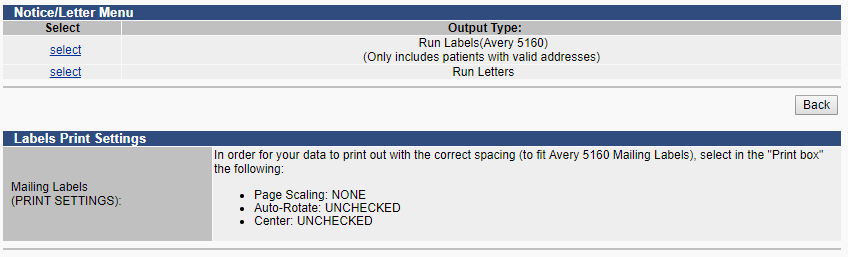
The next image below shows one patient's Action Report Notice Letter (after clicking the select link for the Run Letters option).
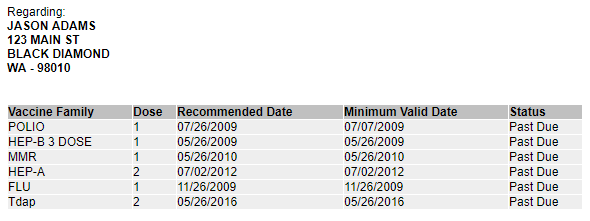
The last image shows the Action Report Notice/Letter Message page (Reports > School Reports > Action Report Notice/Letter Message), where you can enter a new letter message.
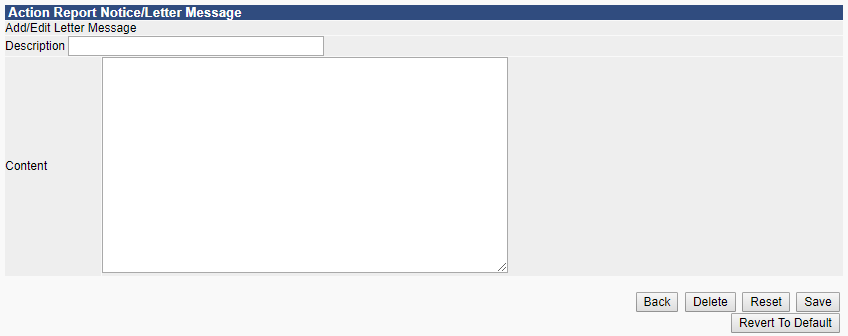

|