Absentee Report
This report displays the date, the number of students absent for that date, and the percentage of students absent for that day, per school and per date range.
Run the Report
To run this report, School Nurse users can click the Reports > School Reports > Absentee Report link. Enter the information into the fields and click Create Report. The report opens in a new browser tab. To print the report, use the browser's print function.
The available fields on this page are as follows:
| Field | Description |
|
School |
Click the click to select link, search for a school in the pop-up window that opens, and click the arrow button in the Select column for that school. The school name will populate in the field. This field is required. |
|
Absentee Dates |
Enter the From and Through dates for the report. The dates are required. |
Example Report
The following image is of an example Absentee report:
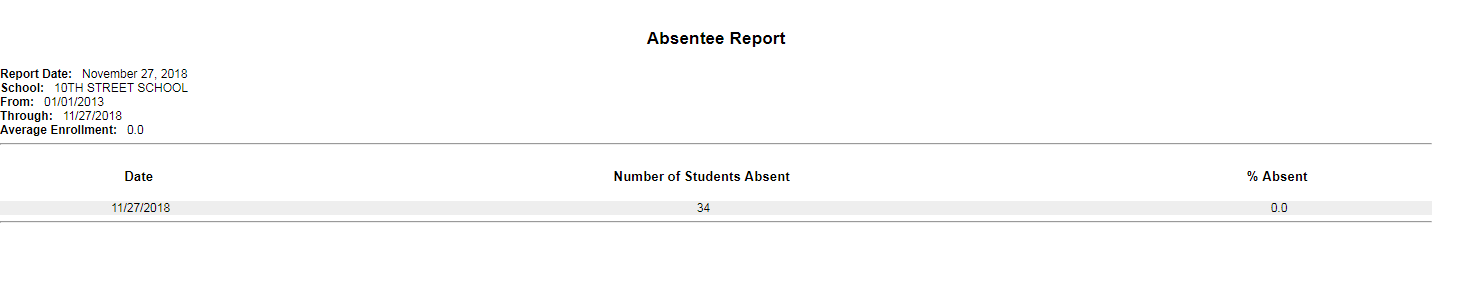

|